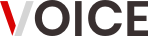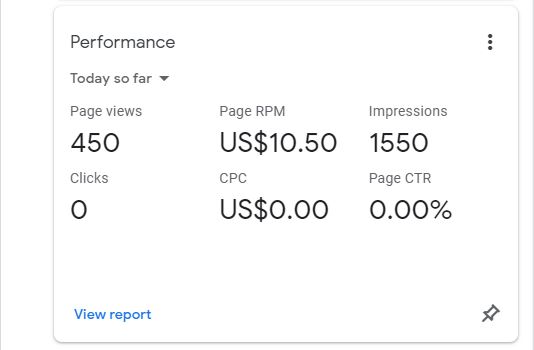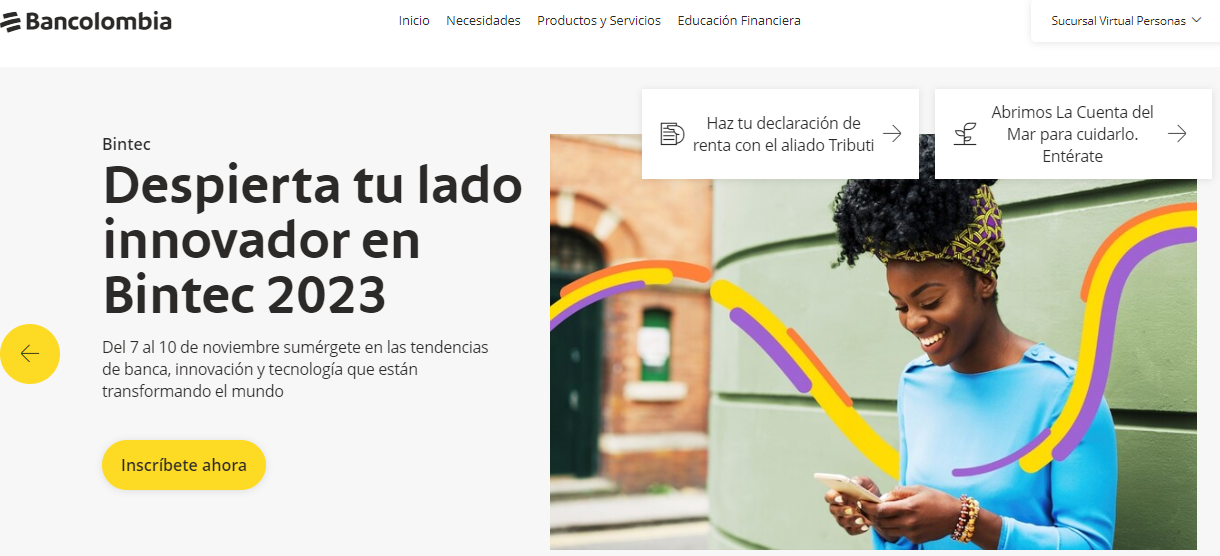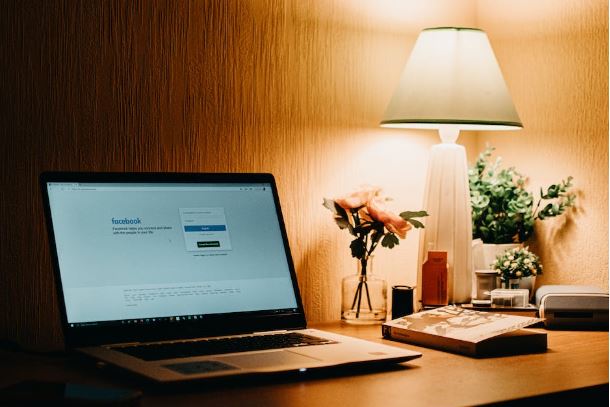For the last few weeks, publishers have been unhappy about a problem with Google AdSense. They’ve noticed that Google AdSense clicks not counting on there ads, which they call the “AdSense 0 clicks bugs.”
Many people have been discussing this issue on different online forums. One significant thread is on the Google AdSense Help forum, where multiple cases of this bug have been documented. The AdSense reports show zero clicks on ads for several days and then, later on, start showing clicks again after an update.
Since August 2023, many of publishers keep reporting ‘0 click; problem in this Google AdSense Forum.
There’s a new problem that’s not related to policy violations. Publishers are not receiving any notifications about policy issues in the Policy Centre, and their ads are showing up as usual. However, the issue is that clicks on AdSense ads are either being removed from the accounts or not being counted at all. In other words AdSense ads clicks are not counting in Publisher accounts at all. so they can’t earn anything from clicks, except for CPM revenue.
I am one of the publishers experiencing this problem, and there are many discussions about it in the Google AdSense Community and across the web. However, the cause of this issue remains unknown. Some suggest it could be due to invalid traffic, but in my case, I have never received any invalid traffic, and my security settings are well in place.
$25 Loan Instant App
I have never had any revenue deducted for invalid traffic either. A senior forum expert advised reaching out to Google, but unfortunately, there has been no response from the AdSense Team so far. It’s frustrating because no one knows why AdSense is not counting clicks.
Everyone has their own opinions, but only the AdSense Team can resolve this. We kindly request the AdSense Team to address this known issue promptly, so we can continue working on our websites with peace of mind.
Here are some screenshots of the issue:

So if you see zero clicks in your AdSense reporting and you think something is off, it might be related to this reporting issue.
Google has not yet confirmed the issue but that is Google for you when it comes to AdSense.
How to Fix AdSense Clicks Not Counting?
Fixing AdSense clicks not counting can be a difficult task as it may be caused by various factors.
Here are some steps you can take to troubleshoot and potentially resolve the issue:
Check for Policy Violations
Make sure that your website and AdSense ads comply with Google’s policies. If you have any policy violations, it could lead to clicks not being counted. Review the AdSense policy center to ensure everything is in compliance.
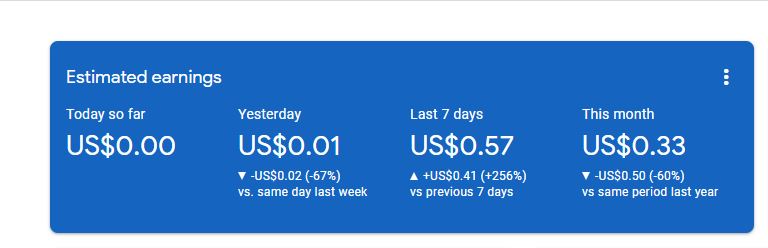
Monitor Traffic Quality
Keep an eye on your website’s traffic to identify any potential invalid clicks or suspicious activities. If Google detects invalid traffic, they may not count those clicks.
How to Earn Money on Facebook $500 Every Day
Ensure Correct Ad Implementation
Double-check that you have implemented the AdSense ad codes correctly on your website. Incorrect placement or coding errors could prevent clicks from being recorded.
Verify Clickable Ads
Ensure that your ads are clickable and functioning correctly on different devices and browsers.
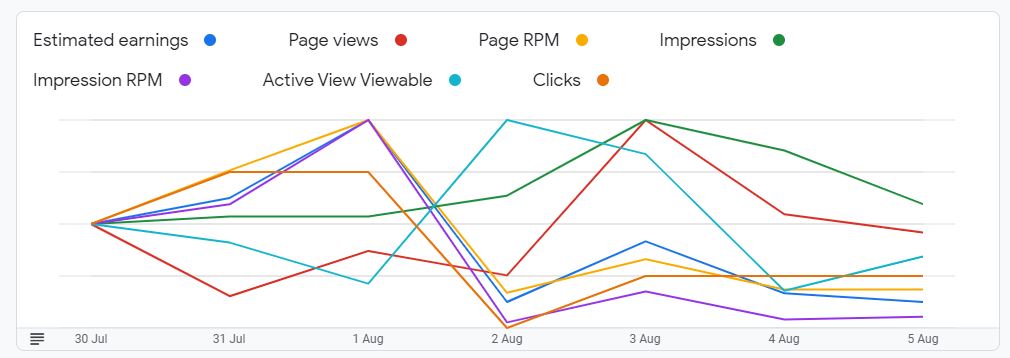
Test Ad Clicks
Ask friends or colleagues to test the ad clicks on your website to see if they are being counted. However, be cautious not to encourage excessive clicking, as it violates AdSense policies.
Check Reporting Delays
Sometimes, there might be reporting delays in AdSense. Wait for a reasonable time to see if the clicks are eventually recorded.
Contact AdSense Support
If you have followed the above steps and the issue persists, contact AdSense support through the Google AdSense Help Center. Provide them with detailed information about the problem you are facing, and they may be able to assist you further.
Create New Ad Codes
To create new ad codes and replace the old ones in AdSense. First log in to your AdSense account and navigate to the “My Ads” section. Click on “New Ad Unit” to generate a new ad code. Customize the ad type, size, and style to match your website’s design and layout. Once the new ad code is generated, copy it to your clipboard.
107 Profitable Technology Micro Niche Ideas for the Tech
Now, go to your website’s backend or theme editor, locate the areas where the old ad codes are placed, and remove them. Paste the newly generated ad codes in the respective positions on your website. After updating the ad codes, save the changes and ensure that the new ads are displaying correctly on your website.
This process will refresh your ads and give you the opportunity to optimize their performance and potentially improve your ad revenue.